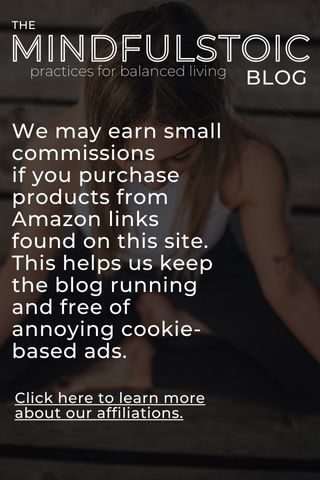Kindle Scribe: The All-New Kindle Writing Tablet
Taking notes with my Kindle is perhaps my favorite thing about it. My notes are all in one place, they’re associated with the book I’m reading, can be exported, and so on. Amazon just launched a new Kindle writing tablet that’s likely to take e-notes to the next level. It’s called Kindle Scribe. This new writing Kindle promises to allow you to take in-book handwritten notes with the included stylus pen, but also create notebooks, planners, to-do lists, and more. The more ambitious claim about the new Amazon writing tablet is that it will feel like writing on paper. The makers of Kindle have done an excellent job with their e-readers over the years making them read like real paper, so I’m excited to see what they can do with the writing experience.
Let’s break down some features of the new Kindle Scribe that I’m most excited about. Then, we’ll look at how this reading-writing hybrid stacks up against another established writing tablet on the market.
New Kindle writing tablet features we’re excited about
Promises to write like paper
The Kindle Scribe comes with a 10.2” 300 ppi glare-free Paperwhite display, which should be ample space for writing notes. The display also offers enhanced resolution and imagery compared to previous Kindle models. There’s also the option to upgrade your purchase of the Kindle Scribe with the Premium Pen, which offers shortcut buttons and an eraser function. You can also stick with the included Basic Pen from the start and upgrade to the Premium Pen later. It seems like Amazon is paying attention to the details with this new Kindle writing tablet – even claiming that it will sound like writing on real paper.
This post contains affiliate links, which help us keep the blog afloat. Click here for more information.

Organize your notes
Since the Kindle Scribe is connected to Amazon’s selection of millions of eBook titles, the device makes it easy to take in-book notes. You simply tap where you want to take a note within the book to capture handwritten notes. The notes are then organized in a folder associated with that book. I’m also excited about the ability to write journals and notebooks. For these, Kindle has templates you can use, including lined or grid paper, to-do lists, and planners. You can then export your handwritten notes to a digital format. You can also import PDFs and other file formats and make notes in or associated with them. Amazon is promising more document compatibility and syncing features coming in early 2023, including the ability to export directly from Microsoft Word.
Kindle writing tablet is still for reading
Although Kindle Scribe innovates in terms of new EINK writing capabilities, it still has all the most loved aspects of a Kindle e-reader. It has a battery life that lasts weeks. The auto-adjusting front light is perfect for reading in all light conditions. The screen is not glass so there is no glare when reading in sunlight. And it’s built solely for reading (and now writing), meaning there are no distracting apps or notifications like with your phone or tablet.
Kindle Scribe versus reMarkable 2
Let’s take a quick look at how Amazon’s new Kindle for writing stacks up against one of the more established writing tablets on the market: reMarkable 2.
Kindle Scribe
- Display size: 10.2 inches
- Display type: 300 PPI glare-free Paperwhite display
- Storage: 16 GB to 64 GB
- Resolution: 300 PPI
- Battery life: Up to 12 weeks
- Works with Audible: Yes
- Supported document types: PDF, DOCX, DOC, HTML, EPUB, TXT
- Direct access to Amazon eBook store: Yes
reMarkable 2
- Display size: 10.3 inches
- Display type: Monochrome digital paper display
- Storage: 8 GB
- Resolution: 226 DPI
- Battery life: Up to 2 weeks
- Works with Audible: No
- Supported document types: PDF, EPUB
- Direct access to Amazon eBook store: No
You should buy a Kindle Scribe if…
- You’re looking for a reading-writing hybrid tablet.
- If you want a direct connection to Amazon’s library of eBooks.
- If long battery life is important to you.
You should buy a reMarkable 2 if…
- Thin, minimalist design is important to you.
- You’re looking primarily for distraction-free writing.
As a fan of Kindle e-readers and their many reader-obsessed features, I’m genuinely excited for this new release. As mentioned in the start, I’ve always loved taking notes using my Kindle, so much so that I wrote an article How To Take Kindle Notes And Highlights.